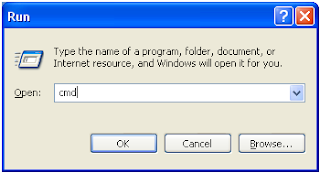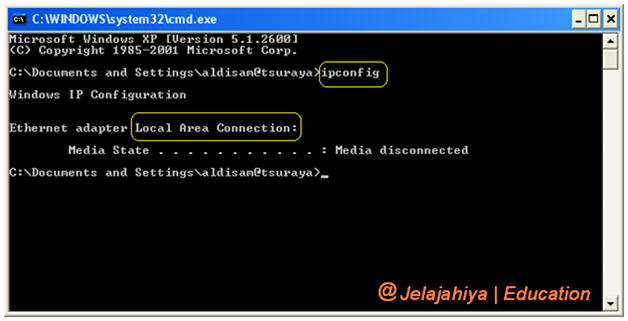IP Address, everyone around computer
networking specially as IT service know about IP. Yeah, we saying them like
that. But know everyone can change for yourself with little education from jelajahiya.
Every computer or device was connected with network, like local area network, wide
area network, metropolitan area network, intranet or internet surely has
address as them identity to other devices connected to the other one. To use
file sharing, changing data, and browsing we need address about our computer
destination. This moment we will share how to set an ip address in our personal
computer statically or dynamically. Check it!
1. Click
Start (on down left our desktop),
then choose Run.
2. The
new form wiould saw and type “cmd”,
press OK
3. Surely
the network connection device was enable.
4. Type
“ipconfig” in command line, and we
will view:
5. On command line type : “netsh
interface ip set address "connection name" "source" 192.168.xxx.xxx 255.255.255.xxx 192.168.xxx.xxx
**
Red block : our ip address
Yellow block : subnet mask address
Green block : gateway
Example: C:\netsh
interface ip set address "connection name" "source"
192.168.1.1 255.255.255.0
192.168.1.1 1
6.
If the status is OK, we can check our ip
address with click Start, My Network Places, View network connections,
choose Local area connection, right
click, Properties, Internet Protocol (TCP/IP), Properties, and see.
7. But
if we will set to Dynamically, we can change “static” with “DHCP”.
8. To
set DNS server same way to set Ip Address, with type this in command line:
C:\netsh interface ip set dns
"local network connection" "static" 192.168.xxx.xxx primary
Example : C:\netsh
interface ip set dns "local network connection" "static" 8.8.8.8
primary
Tags:
Education